Microsoft Discusses Windows 8 Accessibility Improvements
by Andrew Cunningham on February 14, 2012 6:30 PM ESTAfter last week's broad, sweeping post about Windows on ARM, the Building Windows 8 team is back to discussing the nuts and bolts of the operating system - today, Microsoft's Jennifer Norberg discusses enhancements made to accessibility tools in Windows 8. Chief among the new announcements is a set of baseline accessibility requirements that Windows Store apps must meet before being declared "accessible."
These requirements, which mainly focus on presenting information to users in a clear and simple fashion, can be implemented mostly through standard WinRT-supported languages like HTML5, JavaScript, XAML, and others. Apps created using project templates in Visual Studio Express use code that is already "accessibility ready," and the program's IntelliSense feature can also be used to type (and declare) accessibility information more quickly as you code. Once a developer's app is deemed "accessible," it can be marked as such in the Windows Store to make it more easily searchable.
Microsoft has also made efforts to give developers consistent APIs to use when programming Metro-style apps - the company says that developers (both of standard apps that need to use accessibility features, and of apps designed themselves to enhance accessibility) should be able to depend on on the "UI Automation" accessibility API to communicate with Wndows' accessibility tools more seamlessly than in the past, when developers would sometimes have to code their own methods and workarounds into their programs.
Other enhancements focus on improving on existing technologies: the Windows Narrator, which reads text on the screen back to the user, now performs better, includes additional voices and languages, can be configured to speak more quickly or slowly, can read more content on pages loaded in Internet Explorer, and can respond to user customizable keyboard commands. Narrator can also be invoked during Windows Setup to help with out-of-box setup or an upgrade install, and vision-impaired users on touch-enabled devices can have Narrator read what your finger is touching before activating it.
The Windows Magnifier, another existing tool, has been adapted to work better on touch-enabled computers - it can now be invoked by pressing the Windows logo key and the volume up button, which zooms in and brings up on-screen borders that can be used to change your focus.
The full post, which is linked below for your convenience, covers these topics in greater depth - read on if you're interested.
Source: Building Windows 8 Blog


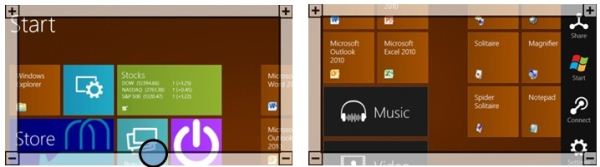








13 Comments
View All Comments
marc1000 - Tuesday, February 14, 2012 - link
magnifier wouldn't need to be at the top of this graph if MS would allow users to increase the font size in windows in a system-wide way. and this is not DPI settings, that change the size of all UI elements.jeremyshaw - Tuesday, February 14, 2012 - link
PPI scaling is done in the Metro interface. I'd assume the main point of this is for low resolution displays that barely meet Win8 requirements, and for the desktop mode.toytanks - Tuesday, February 14, 2012 - link
What's the point of resizing just fonts and not the surrounding UI? The end result would be text that doesn't fit in text fields, icons too small for their accompanying headers, and there's the real possibility that layout is impacted.marc1000 - Tuesday, February 14, 2012 - link
the icons and pictures are at good sizes at this moment. but there is this "trend" to use smaller fonts in everything because "it looks good".actually this started a coupe years ago, with the smartphone market growth. because the phone screen is so small, it was mandatory to use small fonts. and someone at MS and a lot of sites tough it would be good do the same thing on the desktop.
the thing is, i dont want to have a phone experience on the desktop. and as the world population is aging this small text wave will eventually disappear.
until then, i increased all fonts on my win7 from 9 to 10pt. it was enough to solve most of the problems with "readability". i could not increase it in IE9 however, so I switched to Opera that lets me choose a minimun font size for all sites, and i'm good to go.
no magnifier to me. ;)
Klimax - Wednesday, February 15, 2012 - link
Just FYI: In IE you can set custom css (override) and also force IE to ignore specified font sizes.(AFAIK it was there since IE6)
marc1000 - Wednesday, February 15, 2012 - link
i'm not a noob, but could not find this CSS override in anywhere on IE9. and i googled it a lot (mainly trying to disable the sub-pixel text rendering).anyway, this is much easier on opera: CTRL+F12, advanced, text, minimun font size. done.
bpharri2 - Thursday, February 16, 2012 - link
For IE9:Tools -> Internet Options -> General tab -> Accessiblity button
same amount of steps as Opera:
Alt+T, O, Accessibility button, change settings
B3an - Wednesday, February 15, 2012 - link
Dont know what you're talking about. I've been designing sites for a decade and the trend these days is bigger text, not smaller. And if you look at Metro and Windows Phone 7 the text is often very large, sometimes massive.As phones, tablets and monitors all get higher res displays this large text trend will only increase to compensate for the smaller screen pixels. So you have nothing to worry about.
marc1000 - Wednesday, February 15, 2012 - link
B3an, look at facebook. thats on of the best examples of small text on the web.B3an - Thursday, February 16, 2012 - link
Facebook has always had small text, since 2004 when it appeared. It's not a recent thing. They will eventually have to make it larger.