Windows 10 Launches Worldwide
by Brett Howse on July 29, 2015 1:30 AM EST- Posted in
- Operating Systems
- Microsoft
- Windows 10
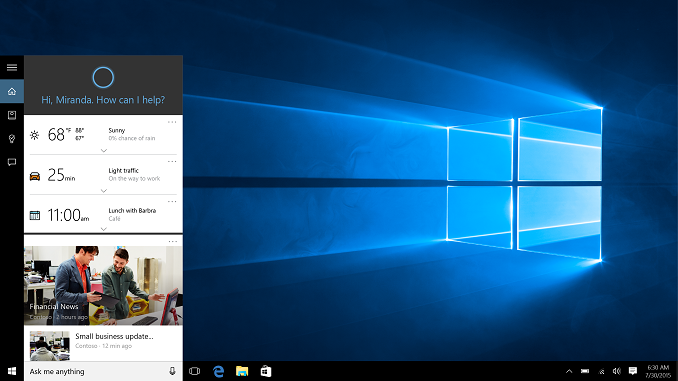
It has been a busy time in Redmond. Three hundred and two days ago, on September 30, 2014, Windows 10 was announced by Microsoft. The name, at the time, was a bit of a surprise, and Windows 10 was born out of the ashes of Windows 8.1. Over the last three hundred days, we have seen a pronounced change in how Microsoft develops software. Windows 8 was the crowning achievement of Steven Sinofsky, and his sudden departure from the Redmond company only weeks after Windows 8 shipped perhaps signaled that Microsoft knew out of the gate that Windows 8 would be controversial and difficult to adopt for their core user group. A new direction was necessary.
And so we have Windows 10. Separated from Windows 8 by more than just a number, it was also forged by a Microsoft who was more open about the development process than I can ever recall. The day after Windows 10 was announced, Microsoft opened up the Windows Insider program, to give anyone who wanted a look at the new take on Windows to give it a spin, and not only that, they could offer feedback and suggestions for apps and features. The changes made to Windows 10 over the last three hundred odd days, have been dramatic, which is a testament to how the new Microsoft takes and processes the huge amount of feedback it received.
Windows 10 Start Menu and Desktop in October 2014
The Windows Insider program was very successful. Very quickly the number of people who had signed up was over a million, and the last count that I saw was that there are over five million people in the Windows Insider program. The response has certainly been enthusiastic.
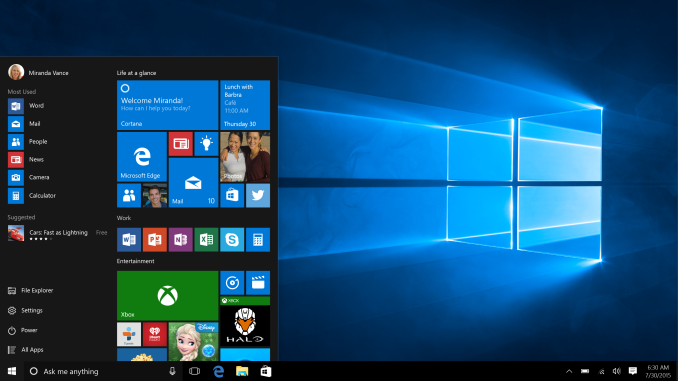 Windows 10 Start Menu and Desktop at release
Windows 10 Start Menu and Desktop at release
Of course it helps that the software being tested showed that Microsoft was listening well before the Insider Program even began. Windows 8’s biggest pain points, such as the Start Screen, full screen apps, and the Charms bar, were not going to be tweaked in this release, but completely done away with. Back was the Start Menu, back was windowed apps, and back was what made Windows, well, Windows. Where Windows 8 was promoted as touch-first, Windows 10 was created as productivity first, with the OS trying to assist you with things like Snap Assist rather than get in your way.
There is a lot of changes and features to go over, and in typical AnandTech style, we are going to provide as much information about each as we can. I wanted to ensure that we did the review with the final code, to ensure any of our tests would be accurate and real-world results. Hopefully the full review is worth the wait.
With Windows 10 being the first ever free upgrade, here is a quick look at what to expect if you signed up to get the upgrade on day one.
Windows 10 gains a personal assistant in Cortana. What originally launched on Windows Phone has been brought to the PC, and it can now work across all of your Windows devices. One of the key benefits of Windows 10 over Windows 8 is that features like Cortana are easily discoverable. Cortana now lives in a search box right beside the start button, and it can keep track of your travel plans, set up reminders, and perform searches for you.
Microsoft is also adding a new browser to Windows 10, with Microsoft Edge. Although based on Internet Explorer under the hood, huge chunks of code have been taken out to improve security, and the rendering and scripting engines have been optimized to make Edge one of the fastest browsers around. It adds support for new features like being able to markup web pages and share them, and Cortana is built in to provide contextual search results right in the page. It is a big step up from Internet Explorer in standards compliance, and while it’s not quite finished yet, Microsoft has promised to update it often through the Windows Store.
With Windows 8, Microsoft basically built a tablet operating system, and stuck the desktop inside of it. I actually quite liked the design when using Windows 8 with touch, but using it on a large screen desktop could be frustrating. Windows 10 is still designed for both systems, but they have added Continuum to Windows 10 to automatically prompt to switch from one mode to the other. Optimizing Windows for what you are doing is a much better approach than optimizing for what you’re not doing, and Continuum finally bridges the gap between desktop and tablet on one device.
Gaming is getting a big boost on Windows 10, with support for DirectX 12 which is the biggest change to their gaming APIs since DirectX 10 launched with Windows Vista way back in 2006. DirectX 12’s most important feature is likely its low-level API, which can provide much better performance in a lot of scenarios where developers had been CPU bound before. Graphics Processing Units are massively parallel devices, but could be bottlenecked by the API being CPU bound. DirectX 12 makes some big changes to the API to give the developers the chance to get around these bottlenecks, and the upcoming DirectX 12 games can add a level of detail that was unattainable before.
Gaming doesn’t stop there though. Windows 10 brings some other cool things to gaming on the PC. The built in Xbox app will support Game DVR, allowing you to record game sessions, edit them, and share them, all within the Xbox app. One of the coolest features coming is game streaming from an Xbox One to any Windows 10 PC, allowing you to use any PC or tablet as the display for the Xbox, as long as it is on the LAN. This isn’t new tech, but it will be built into every Windows 10 PC. Windows 10 is also going to offer cross-device gameplay, allowing you to play against people on Xbox One or Windows 10. Some games will even support starting a game on one device and finishing on the other.
The built in apps have all gotten major overhauls with Windows 10, and now work a lot better on a desktop but equally well on a touch device. Photos has gone from an almost unusable application on Windows 8 to a very nicely executed app in Windows 10. Mail has seen a huge change, and has taken cues from their purchase of Acompli, which had one of the best email apps on iOS. Maps has also gotten a big facelift, and it can sync information among all of your Windows devices. Xbox Music has been rebranded to Groove Music, and the movies app is now a movie player with the Windows Store being unified to include all purchases including movies and TV.
On the security side, Windows 10 brings a lot of features here as well. One I am very much looking forward to is Windows Hello, which will allow you to log in with supported facial recognition hardware, or fingerprint readers. Once logged in, Passport will be available as a service to allow authentication to external services, if they add support. This will leverage public-private key technology, so if a third party was able to obtain the database of passwords from a web service, they would just have your public key which is useless to them. I’ve said it before, and will say it again. Passwords have outlived their usefulness and any work to move this technology forward should be a huge benefit to everyone.
And these features are really just the tip of the iceberg, with far more available including virtual desktops, drop shadows, a new dark theme, and more. Windows 10 is a big step up from Windows 8, but also from those that hung back on Windows 7. With the free upgrade from Windows 7 or 8 being offered for a year, adoption should be strong, but time will tell. I have been running Windows 10 since October, and as my daily computer since January. It has been worth the wait.


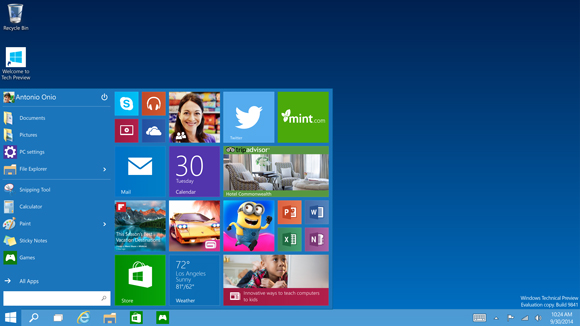
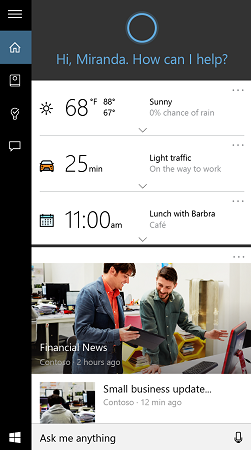
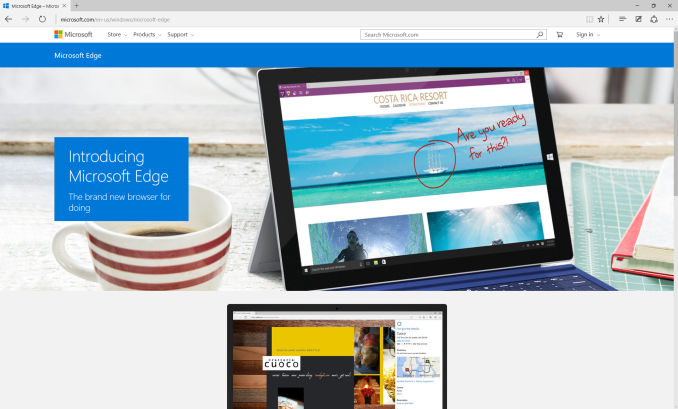
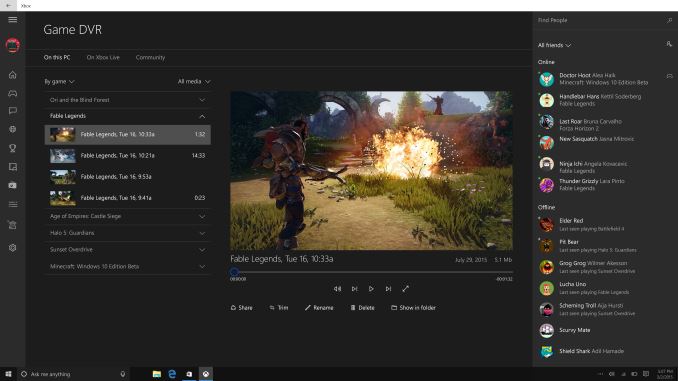
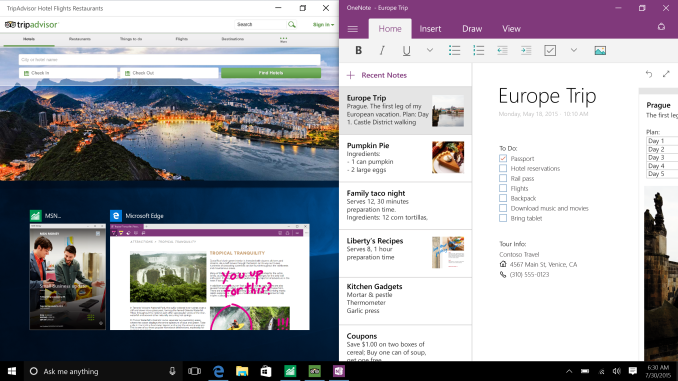

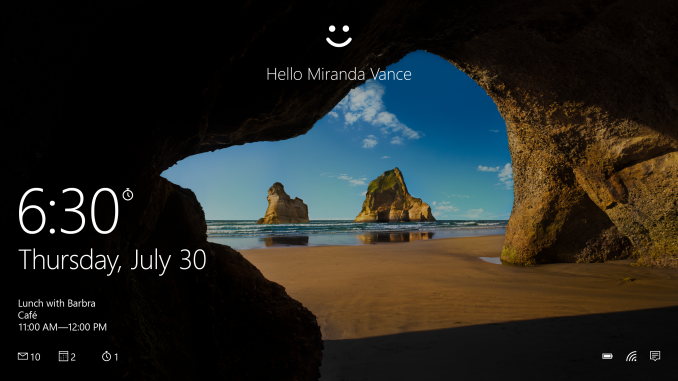








99 Comments
View All Comments
SilthDraeth - Wednesday, July 29, 2015 - link
Cool Story.Shadow7037932 - Wednesday, July 29, 2015 - link
Lol. You really are living in your own little bubble world.jb14 - Wednesday, July 29, 2015 - link
Cool story bro.just4U - Wednesday, July 29, 2015 - link
Well.. I came up to Anandtech to see news.. and this came up.. So what the hell first time trying win10 did the update.. (Brett your responsible!!) It took approximately 20 minutes to install on my main computer (using a Micron SSD 500G on a Win7 1.5Year run) Doesn't appear to be any problems so far, the install process went fine.Other than not having the foggiest idea how to set my home page in Edge, and Not seeing the Win10 Performance page (is there one like win7?) It's looks ok. Not as nice as Win7 Aero though.
just4U - Wednesday, July 29, 2015 - link
I do have a another question for those that may know. If you decide to reinstall your OS down the road I take it win7 will need to be installed first, but will you have access to win10 again?BMNify - Wednesday, July 29, 2015 - link
" Yes. Once you’ve upgraded to Windows 10 using the free upgrade offer, you will be able to reinstall, including a clean install, on the same device. You won’t need a product key for re-activations on the same hardware. If you make a meaningful change to your hardware, you may need to contact customer support to help with activation. You’ll also be able to create your own installation media like a USB drive or DVD, and use that to upgrade your device or reinstall after you’ve upgraded."More such questions on Windows 10 answered here from Microsoft: https://www.microsoft.com/en-us/software-download/...
T1beriu - Wednesday, July 29, 2015 - link
If you want to reinstall Windows 10 I'm pretty sure you don't need to reinstall Win7 first because the Win7 key is linked to Win10 after you installed it once.Yes, you will have access to Win10 again after going back to Win7, for free, if you updated in the first year.
PS: You don't need to reinstall Win7 if you don't like Win10. You have an option to automatically revert back to your Win7 install in the first 30 days, after that the restore files are automatically deleted.
royalcrown - Wednesday, July 29, 2015 - link
The key doesn't seem to allow that. I was allowed to clean install 10 after upgrading from 8.1 using the key, but on the 2nd "clean install it wouldn't activate. Got an error that key was "blocked" Had to redo it from 8.1 >10.leexgx - Thursday, July 30, 2015 - link
the activation servers are a little busy at the moment so you might be receiving incorrect blocked errors, try again in a week (there a rearm command. slmgr.vbs /ato .you can do as well) quite sure copying the key will not work as it activates using the hardware in your system (after you have done a windows 7 upgrade at least once and confirmed you really did activate 10)royalcrown - Wednesday, July 29, 2015 - link
I can tell you this: I upgraded over a retail 8.1 Pro, got Win 10 Pro, used Magicjellybean key finder to get my new Windows 10 Pro key and wrote it down. I then proceeded to make a USB install drive and picked the Windows 10 Pro version when it asked me what kind of install file to make. There was also a 10 pro "N" version which is an "upgrade" version, did not pick it.I then proceeded to do a clean install off the USB drive and picked FULL, not keep files. When it booted and I went to change my background it said it was not activated and that the new Key was blocked by the activation server. It showed the partial key at the end and that matched the new windows 10 one. Reinstalling Win 10 over the top did not help, so I clean installed 8.1 and Upgraded again to Win 10 and it is now activated with the same win 10 key. Maybe if I made the "upgrade" USB key instead of the non N version it would worked but I doubt it since the downloadable installer gives you an option to Keep all Files and settings, just settings or "Keep Nothing". The 2nd upgrade from 8 I kept nothing FYI, and 8.1 was activated before the upgrade because I checked.
I think you will be able to go back and forth as you choose.
Also, I used the insider installer, depending on how you get 10, it may work differently. Hope this helps