Dell XPS 13 Review
by Brett Howse on February 19, 2015 9:00 AM EST- Posted in
- Laptops
- Dell
- Ultrabook
- Broadwell-U
- XPS 13
Design and Chassis
The design of the XPS 13 is the first thing you see, and you would be hard pressed to find anyone who does not think Dell has done a great job with the overall intention. From the external aluminum shell, to the carbon fibre palm rest, to the super thin bezels, the XPS 13 is undeniably a great looking laptop.
Dell has really squeezed the dimensions down for this device. To say that it is a 13 inch laptop in an 11 inch chassis, we should see just how close they got. The Dell XPS 13's dimensions are listed as 11.98 inches (304mm) wide, and 7.88 inches (200mm) deep. Compare this to the MacBook Air 13, which is 12.8 inches (325mm) x 8.94 inches (227mm), and right away it is clear that the Dell is quite a bit smaller. The MacBook Air 11 is much closer in size, at 11.8 inches (300mm) x 7.56 inches (192mm). So truly, the lack of display bezels has changed what we would think of as a 13 inch laptop. If more devices go this route, which they likely will, there will be much more display per unit of laptop going forward.
The outer shell of the XPS 13 is completely aluminum, on the top and bottom. This gives the design a premium feel with the very first touch, and compared to the plastic of most notebooks, it is a big step up in terms of materials and finish. While not milled out of a single piece of aluminum, the exterior looks and feels very nicely made. With the notebook closed, there is a black strip around the center, which gives a sharp contrast. Dell paid attention to the bottom of the device as well, with a magnetic plate, hinged on one side, covering the service tag and serial number to keep the bottom looking clean and unblemished.
The left side features the mini DisplayPort output, as well as a USB 3.0 port with PowerShare (you can charge devices while the laptop is powered off) and the headset jack. The speakers are on the sides on the XPS 13, so the left has an unobtrusive speaker grille as well as the battery meter. The right side features another USB 3.0 port, also with PowerShare, as well as the Noble lock and the SD card slot. The second speaker grille adorns the front right of the notebook. The front of the laptop has a single light, which glows when the laptop is charging and flashes yellow when the battery is critical. This makes it easy to tell when the laptop is fully charged and is a nice addition.
The underside of the XPS 13 consists of two full width rubber feet. This makes it plenty sturdy to use on almost any surface and keeps the device stable even on uneven surfaces. The fan intake and exhaust is also under the laptop, which helps keep the noise of the fan at bay. Yes, there is a fan. Broadwell-U promises to be more power efficient, but it is still rated at 15 watts so that heat must be removed.
Once you open the XPS 13, you will be face to face with the wonderful display, which takes up almost the entire width of the device. With bezels only 5.2 mm thin, Dell is marketing this as an Infinity Display, and while it is not quite the same as an Infinity Pool it is still a great effect. Laptop bezels have been quite large for a long time and this new device will hopefully usher in a push to smaller bezels on all laptops.
The XPS 13 does have a larger bezel at the bottom, which serves a couple of purposes. The extra height allows Dell to keep the depth of the laptop larger, which makes more room for the trackpad, and the front facing camera also finds its home in the bottom bezel. This does make it less effective though, and perhaps Dell can find a way to squeeze it back on top without adding too much thickness to the top bezel.
The keyboard is an island style, completely surrounded in carbon fiber. This is then covered with a soft touch paint, which makes it a lot more comfortable to type on than something with an aluminum top and sharp sides. The weave of the carbon fiber still shows through and gives it a great look. The keyboard itself is also quite good for an Ultrabook and the small travel that they entail. The key layout is also fairly standard, and while I prefer dedicated Page Up/Down, Home , and End keys, that would be tough to do on a laptop this small without sacrificing something else. The up/down/left/right keys are well placed and easy to use.
Below the keyboard is the clickpad. Dell has opted to forego the third party drivers and sticks with the Microsoft Precision trackpad model. This moves the settings into Windows and makes them more consistent. There seems to have been no issue with doing this, as the clickpad was responsive and accurate. I do prefer dedicated buttons, but on a device this small that would take away too much trackpad space, so a clickpad is the better choice here.
Overall, Dell has created a great design in the XPS 13. It keeps with some of the Dell traditional designs, but the sharper edges and smaller radius corners contribute to an overall better look. That coupled with the premium feel of the materials, the good keyboard and trackpad, and the very small display bezels, make the XPS 13 one of the more attractive laptops around.








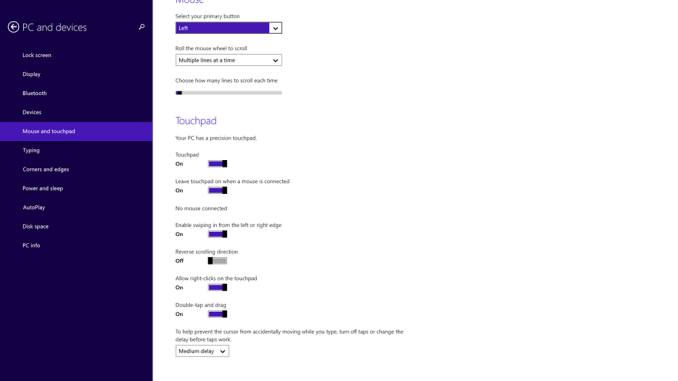








201 Comments
View All Comments
shadarlo - Tuesday, March 3, 2015 - link
I have worked on this laptop and it is truly a beautiful piece of technology. I got it just a few weeks after it initially launched for a co-worker. Set it up and loved it. Hated to part with it. I was carrying it all over the office and even non techie people were wanting to touch it and hold it due to it's tiny size yet huge screen.Combined with a relatively low price for this type of unit with an included SSD and this is a no-brainer for any typical business user. I can't imagine why you'd want any other laptop unless you simply need more power, but very few business users do these days.
sporkloudly - Friday, April 10, 2015 - link
But you didnt have any issues with the keyboard noise that people are reporting in the forums?djscrew - Tuesday, March 3, 2015 - link
Are you sure you can't disable the auto brightness? I found it unintuitive but I was able to figure out how to do it in the battery settings of my previous generation XPS 13FranC - Friday, March 6, 2015 - link
Just curious Brett, with the adaptive brightness enabled, how were you able to calibrate the display to get your results? I recently shipment of this otherwise great laptop on March 4 and using Xrite's i1Profiler have not been able to get a decent color profile made (yes, I've 'disabled' adaptive brightness in all the typical places.) Would it be possible to please ping Dell again, since your request would carry more weight than hundreds of us regular folk?! Thanks!Brett Howse - Saturday, March 7, 2015 - link
I was not able to calibrate the display, I was only able to read the stock results due to the Content Adaptive Brightness Control, and not by our standard means. I spoke to Dell just yesterday and they still do not have a solution to this issue yet.JoJ - Sunday, March 8, 2015 - link
Couldn't you just find the light sensor and put some duct tape or even better optical sealing tape from a photo repair supply, over the darn thing?Would that not solve any variability??
FranC - Sunday, March 8, 2015 - link
Thanks for the update, Brett. Hopefully Dell is actively working on a solution, even if it negatively impacts battery life.JoJ, the adaptive brightness is not based on ambient light level, but on the content of what data is being displayed on the screen. In the case of running display calibration/profiling software, after setting the initial brightness level, each color patch is displayed on screen and read back by a spectro/colorimeter. Any variation in brightness during this process results in creation of a bogus color profile.
JoJ - Sunday, March 8, 2015 - link
Dell are missing a huge trend to carrying smaller kit in professional photography if they don't fix this brightness issue. I think this is holding back a lot of sales right now. I was going to go for the FHD as a coding and writing machine but this review suggested to me that the QHD might calibrate very well given the out of any advantage being so much over the FHD model I'm looking out for faster M.2 drives and crossing my fingers for any kind of hack to calibrate the shiny new super res screen...Oh and oh for more RAM ... Dell just missed out on a blockbuster here?
JoJ - Sunday, March 8, 2015 - link
Out of box not out of any. auto typo sorry :'(growl - Sunday, March 22, 2015 - link
Is it possible to run the QHD screen at the lower 1080p resolution, and would this improve battery life? Or is that not at all how things work?