Microsoft Surface Pro 3 Review
by Anand Lal Shimpi on June 23, 2014 3:55 AM ESTThe New Type Cover
Along with the integrated kickstand, the Surface tablet was always designed around being used with a detachable keyboard cover. In the first two generations this meant having two different options: a pressure based Touch Cover and a Type Cover with low profile keys that actually move. The Touch Cover always offered the low profile behavior of a traditional tablet cover but it was never all that great as a keyboard. I could always justify the Touch Cover's existence by saying it was better than typing on glass, but the reality remained that I almost always used a Type Cover with Surface Pro.
It seems as if Microsoft came to the same conclusion as Surface Pro 3 is only offered with an optional Type Cover. All previous Type and Touch Cover accessories will still work with Surface Pro 3, including features like the backlit keyboard on previous Touch Covers. Keep in mind though, those old accessories are built for a 10.6" 16:9 Surface but the move to a 12" 3:2 requires a larger cover to completely protect the display.

The new Type Cover has a larger surface area, it includes a second magnetic strip for added stability in laptop mode and it's thinner compared to last year's model. The larger cover doesn't result in larger keys or bigger spacing between the keys, the keyboard portion of the cover doesn't really change compared to the previous design. There's a slight difference in key feel. The design feels less mushy overall.
Substantial changes are limited to the trackpad. You get a few extra millimeters of height and a substantial increase in trackpad width. The surface of the trackpad is now a rigid plastic rather than the soft touch material surrounding it. The trackpad surface is also hinged at the top and physically moves like a clickpad, just smaller. The result is the first usable trackpad on a Surface device. Two finger scrolling works reasonably well. In the past scrolling was so bad that I almost always used the touch screen instead, but with the new Type Cover I'd say 80% of the time I'm ok with using it for scrolling. Edge gestures are supported by the new trackpad and although they work the action still doesn't feel all that natural. Clicking and dragging is still problematic.
| Microsoft Touch/Type Cover Evolution - Thickness | ||||||
| Touch Cover | Type Cover | |||||
| Surface Pro 1 | 3.35 mm | 5.7 mm | ||||
| Surface Pro 2 | 2.91 mm | 5.22 mm | ||||
| Surface Pro 3 | - | 4.95 mm | ||||
The only real issue with the Type Cover is that it's a bit thick when you're not using it as a keyboard. Microsoft is counting on the quick attach/detach mechanism to minimize the burden but you still have to deal with the cover when detached. There are also times when the keyboard and/or trackpad will stop responding. In some situations only certain aspects of the Type Cover won't work. For example right now I can't seem to get two finger scrolling or any other trackpad gestures to work. This is a problem I've seen on every single Surface since its release, although the problem itself seems to have gotten better over the years. Thankfully unlike previous implementations, detaching/reattaching the cover is usually enough to fix things.
Overall the new Type Cover is a substantial improvement over the previous design and a key part of the Surface Pro 3 experience. Once again Microsoft insists on charging extra for the accessory. The new Type Cover is optional and priced at $129. It comes in four colors Cyan, Red (exclusive to Microsoft Stores), Purple and Black plus Blue that's exclusive to Best Buy.
The Pen
The first two Surface Pro devices included an integrated Wacom digitizer layer. The Wacom electro-magnetic resonance grid integrated into the display would generate a weak EM field that could induce a current in the Surface Pro pen. Relying on induction, the pen didn't require a battery. As with many other Wacom devices, the first two Surface Pros featured 10-bit pressure resolution (the digitizer could recognize 1024 different pressure levels).
With Surface Pro 3, Microsoft hoped to reduce all aspects of the display assembly thickness in order to meet the 9.1mm thickness requirement of the tablet. Among other things, this meant the Wacom EMR layer had to go. Without the ability to induce current in an external pen, Microsoft had to move to an active pen that could interact with the display. Microsoft partnered with NTrig to provide a solution for Surface Pro 3.
The new pen ditches the magnetic mount of the previous design and instead needs to be carried separately. The old magnetic pen attached to the charge port on Surface Pro which wasn't much better as it meant that the pen only had a place to live whenever your tablet was unplugged.
The new pen is battery powered but ships with the batteries needed for operation. The body of the pen uses a single AAAA battery. This battery powers all writing and button functions (with the exception of the eraser launch button). The eraser portion of the pen houses two button-type 319 1.5V batteries. As far as I can tell, these batteries are necessary to enable the eraser launch button and to allow the pen to bring Surface Pro 3 out of sleep.
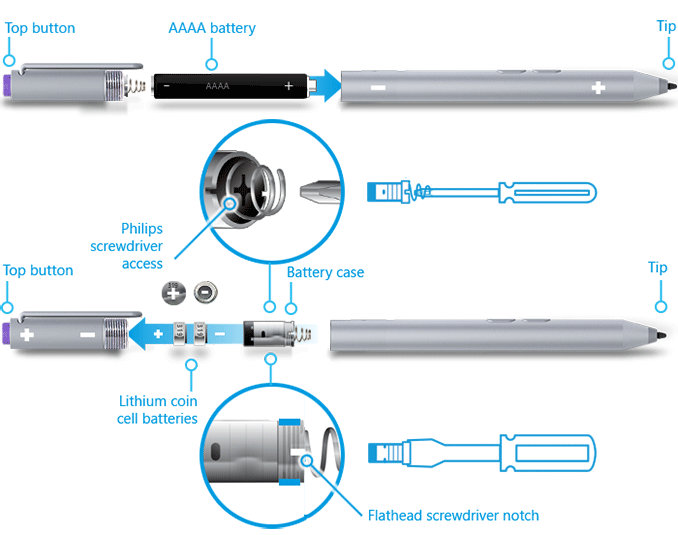
Feature wise the new pen is quite similar to its predecessor. You still get support for hover and the design is pressure sensitive. New to the Surface Pro 3's pen are a pair of buttons on the edge of the pen and a new eraser button. The latter comes configured to wake the tablet from sleep and launch OneNote by default. With Surface Pro 3 locked and asleep I can wake the device from a single click of the eraser button and have an active OneNote window open in around 1.5 seconds. That's around 200 ms longer than it takes to wake the device from sleep altogether. The pen's other two buttons are configurable in Windows.
On paper the big regression is in a reduction in pressure sensitivity. While the old design had 10-bit pressure resolution, Surface Pro 3 only allows for 8-bits of pressure resolution. In other words, Surface Pro 1/2 could detect 1024 different levels of pen pressure while Surface Pro 3 can only detect 256. In practice, I haven't found this to be an issue at all. I'm definitely not an artist, but I spent a lot of time drawing on both Surface Pro models (Wacom and NTrig) and couldn't find a situation where the new design regressed when it comes to pressure sensitivity. The pressure curves are definitely different between the Wacom and NTrig implementations, but in terms of pure ability I don't think the reduction in pressure resolution will amount to much.
The bigger difference is the new thinner display stack isn't as strong as the previous model. When applying maximum pressure to the pen on Surface Pro 2, I couldn't cause the LCD to distort at all. The same isn't true for Surface Pro 3. The new display stack behaves a lot more like a traditional LCD display in that pushing hard on it will cause color distortion at the point of pressure.

Surface Pro 3's display stack distorts under heavy pressure from the new pen, the older thicker display stack was more resilient
I don't know how well Microsoft has beefed up the display to ensure that doing a lot of heavy pressure drawing on it won't cause harm in the long run, but it's clear that the design isn't as robust as it used to be. Again, in the grand scheme of things this is likely the right tradeoff. The best solution here would be for control over the new pen's pressure curve so you don't need to press as hard to get reach max pressure levels.
I didn't notice a substantial difference in the feel of the new pen's tip. The old tip was spring loaded and would move inwards a bit as you pressed down on it. The new tip by comparison is rigid with virtually no play. Both felt as natural or unnatural as the other depending on how convincing dragging a plastic tip on a glass display is for you. There is a difference in the minimum attack angle supported by the pen. The old design allowed for as little as a 15-degree angle between the pen tip and the display's surface, the new design seems to only activate at around 30 or 40-degrees.
Palm rejection works quite well on Surface Pro 3, a definite step up from the Wacom based Galaxy Note Android devices if you're looking for a reference point. I didn't have any issues resting my palm on the display while writing or sketching. I also found the palm rejection did a good job of not accidentally triggering the capacitive Windows button, although PA's Gabe ended up being quite frustrated by its positioning. I have a feeling the Windows button's behavior may vary on a per app basis as it always seemed to do a good job of disabling itself while running SketchBook Express. I could get the Windows button to trigger but only if i poked at it with a finger while drawing with my other hand.
Microsoft was quick to point out that by thinning the display stack and reducing reflections it could do a better job of mimicking a traditional pen/paper setup by reducing the distance between the tip of the Surface pen and the resulting dot drawn on the screen. I have to say I didn't notice a substantial improvement in this area but it wasn't really bad to begin with in the previous design. I was curious to see if draw latency changed at all with a shift away from Wacom. I pointed a high speed camera at Surface Pro 2 and 3 and measured the lag between the tip of my pen and its impact in software. The results were consistently in favor of Surface Pro 3:
| Surface Pro Pen Drawing Latency | |||||||
| Min | Average | Max | |||||
| Surface Pro 3 | 75 ms | 97.8 ms | 141 ms | ||||
| Surface Pro 2 | 100 ms | 129.6 ms | 166 ms | ||||
On average the new design seems to have reduced pen latency by around 30ms.
Overall I have to say the new pen is an improvement. You get a much thinner display, an unnoticeable impact to pressure sensitivity, improved latency and the experiential improvements are substantial (one click wake/OneNote launch is useful). There's definitely room for tuning the pressure curve on the pen though. The only unknown at this point is the pen's battery life, which I haven't had enough time to really devise a test for and measure.










274 Comments
View All Comments
Walkop - Wednesday, September 17, 2014 - link
Edit: never , I see you meant now.Walkop - Wednesday, September 17, 2014 - link
Stupid Chrome Beta and gesture keyboards… *never mind, *see whatWalkop - Wednesday, September 17, 2014 - link
No.The Surface Pro's aspect ratio gives it a bigger display area than both MacBook Air's.
Sabresiberian - Monday, June 23, 2014 - link
I don't understand why you need a comparison written as an article. You are certainly capable of doing it for yourself - and have. :)Tegeril - Monday, June 23, 2014 - link
"TypeCover=1095g" when Macbook Air 11 is 108x grams but represented in kg suggests some sort of odd agenda, if you ask me.drmyfore - Tuesday, June 24, 2014 - link
Surface Pro 3 / 7.6V 42.2Whr 5547mAhMacbook Air 11 / 7.6V 38.75Whr 5100mAh
Macbook Air 13 / 7.6V 54.4Whr 7150mAh
Obviously, in battery life test, the MBA 11 is more appropriate than MBA 13.
name99 - Tuesday, June 24, 2014 - link
I think the more interesting comparison is with iPad Air.Basically (depending on the details) it's 2 to 3x as fast, with 3x tending to kick in when hyper threading is useful. How long does that advantage last?
The speed bump from A5 to Swift was about 2x, split between about 1.6x frequency improvement and 1.2x µarchitecture improvement. This accompanied a 45 to 32nm process change.
Swift to Cyclone was about a 1.5x improvement, all in architecture and µarchitecture, with a minor process improvement (32nm to 28nm HK).
A8 is expected to be a substantial process improvement (20nm, but still not FinFet). Personally I think this round the big changes will be in an Apple branded graphics cell and in the uncore, with minor changes in the core, but from process we should expect about a 1.5x boost, with obvious frequencies being 1.8 or 2GHz. So with the A8 round Apple does not hit Haswell, but gets a lot closer. Of course we then get Broadwell, but we expect Broadwell to be what, a 1.1x speedup or so?
IF Apple decides this is the year to switch to three cores rather than 2 that gives us a further factor of 1.5x (for that fraction of benchmarks that are substantially parallel) and we get even closer.
I'm on the fence about whether this makes sense yet, but Apple tends to design for products that stay relevant for 4yrs or so; and if they believe they're going to achieve substantially more parallelism over the next 4 yrs, it may make sense to do this now. They may also feel the marketing pressure is becoming problematic given the supposed China love of extra cores. They may also, this round, give us an A8X variant for iPads with three cores, keeping the phone A8 at two cores?
One final point is that, as Apple has methodically reached into the standard bag of "how to improve your CPU" tricks, one trick they have not yet used is that of putting a very small PMC on die to control turbo-ing --- like all ARM they're still doing everything in SW.
It seems obvious that at some point this will change, and the A8 may be the SoC where it changes. Ultimately such a change will allow Apple to get closer to Intel simply because it will be able to do the same sort of short high-speed thermally limited sprints that Intel can do. Of course it took Intel quite some time to get from the first generation of PMCs to today's sophisticated monsters that take into account things like thermal inertia, so one should expect that Apple's first attempt will not be nearly as aggressive as Intel --- though by the third attempt ...
Narg - Wednesday, July 30, 2014 - link
Why compare it to a Mac at all??? Most consumers won't bother with this, either they want Mac or they don't. It'd be better to compare it to say a Dell or Lenovo ultra/tablet/mix/something.coolhardware - Tuesday, June 24, 2014 - link
Interesting how few devices have a 3:2 aspect ratio, I notice the Nook HD+ as one and of course the Surface Pro 3 as another:http://pixensity.com/list/tablet/
I had the Nook HD+ and it is a very nice ratio IMHO (not too wide, not too tall).
I more Android tablets would start going 3:2 or 4:3 as I find it to be very beneficial for productivity work.
PS for movie viewing the ratio is not ideal, but in those cases I often just zoom in to fill the entire screen.
mmrezaie - Monday, June 23, 2014 - link
I tested it couple of times but I cannot get around the fact that this is still a beta, and they are asking too much for the price. I would rather go for thinkpad X or macbook air. Touch on Win8 is still a joke, and no homogeneity in software side.