Microsoft BUILD: Windows 8, A Pre-Beta Preview
by Brian Klug & Ryan Smith on September 13, 2011 12:05 PM EST- Posted in
- BUILD
- Windows
- Microsoft
- Windows 8
- Trade Shows
The Metro UI
The best way to describe Windows 8 is a cross between the Metro UI from Window Phone 7 and the desktop architecture of Windows 7. In fact, virtually everything but the desktop gets a Metro treatment in Windows 8.
The Windows home screen starts initially hidden behind a lock screen virtually identical to WP7’s - slide up on a large edge-to-edge background to unlock. Inside is the Metro start screen, which is comprised of a grid of live application tiles that behave almost identically to those in Windows Phone 7. Two sizes of tiles serve as both application launch shortcuts and notification areas that can be populated with notifications, graphics, and other status indicators.
The tiles populate a horizontal strip that can be scrolled back and forth, and tiles can be rearranged accordingly. There are a few new gestures here over what we’ve seen before in WP7, including a swipe up to select a tile, and multitouch scrolling plus tile repositioning. Swipe up on tiles, and you can select them to convert size, uninstall, or unpin from the home screen.
The new start menu is more than a user experience oriented at tablets, it’s also the design language Microsoft has adopted for the entire new Windows 8 experience.
The thing to realize is that this modality isn’t so much a view as it is a combination of both new start menu, new interface for making Windows usable from a mobile perspective, and a completely new interaction paradigm. The interface is designed to perform and behave in the same way across multitouch, active digitizer, and keyboard+mouse combinations.
There’s another set of gestures and features as well which make use of the four edges of the display. The top and bottom are reserved for application-specific functions, the left and right are reserved for two Windows 8 specific tasks.
Sliding one’s finger from the left edge onto the display allows for both fast application changes, and the multiple-window snap functionality that’s been demoed already. The split is roughly 1:4 and divides horizontal real-estate between two applications views at once. The narrower of the two requires some additional development support, but the aim is to create a workable touch interface without sacrificing multitasking.
Swiping a finger from the right edge of the display towards the center brings up what Microsoft calls charms. This is a view that includes status indicators, and functionality like search, share, start, devices, and settings.
These respective shortcuts then bring up panes that occupy the same area on the right, and do what you’d expect. Settings for example is a place each application to build out a preferences area, so that each application has a common place users will go to control things.
Likewise, share acts like an intelligent copy paste, sharing working elements between applications. Finally search can either look through files and applications or dive into strings surfaced by other third-party applications.
These left and right based gestures exist across not just the Metro-infused start screen, but the entirety of Windows.
Moving around and getting back to the home screen is accomplished by pressing the Windows button, which on the tablet we were loaned is its own physical button analogous to iOS’ home button. Pressing the keyboard windows button performs the exact same action and summons the start menu.
The current set of first-party applications is pretty spartan. There’s no maps, mail, or camera application, though Microsoft has already bundled a set of its own internally-created applications. These are entirely Metro themed as well. I mention camera because the sample hardware includes a front facing and rear facing camera, and at present the only way to access them is through the change user tile picture function, which can capture a photo from the front or back webcam.
Throughout the entire OS is a very WP7-like virtual keyboard, which supports a full size and thumb keyboard mode. There’s also a handwriting recognition mode which has two lines of handwriting input and is styled similarly to Windows 7’s tablet input keyboard.
The keyboard can be docked to the bottom of the display or detached and dragged around as well. I find that the split keyboard accommodates typing with thumbs and holding the device midair quite well.


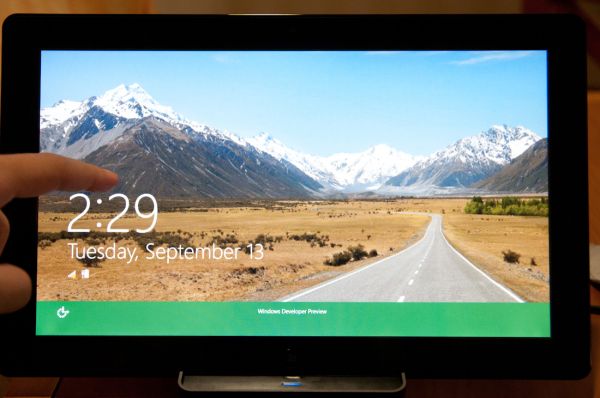
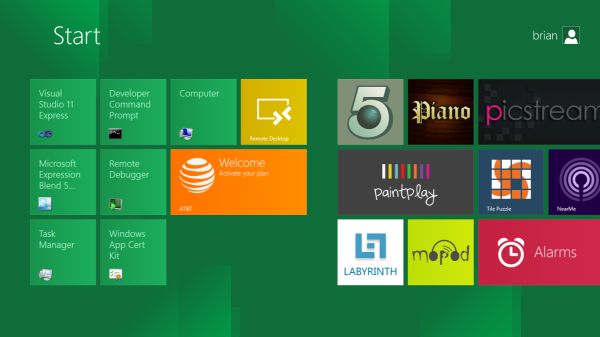
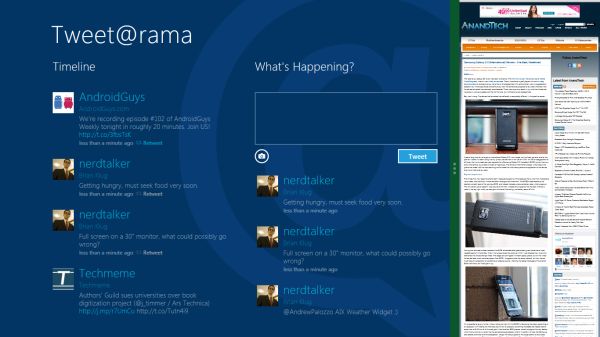
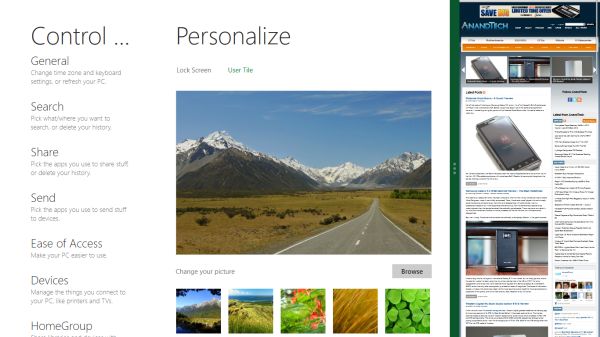
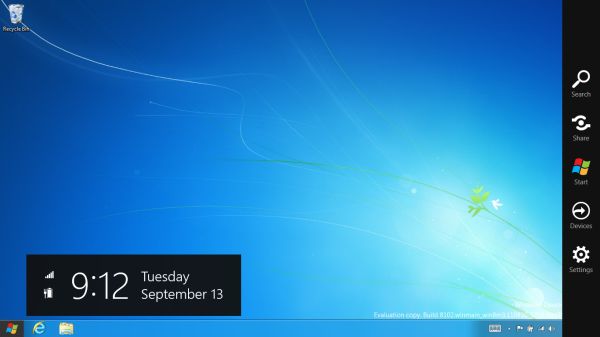

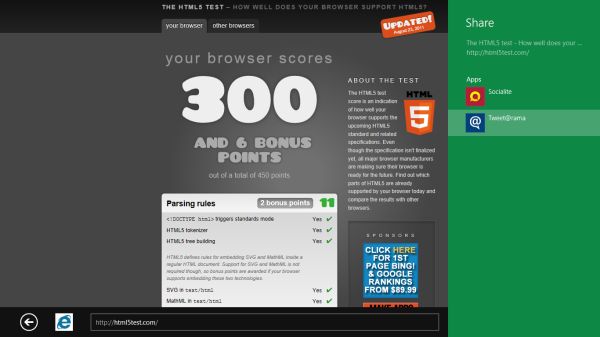
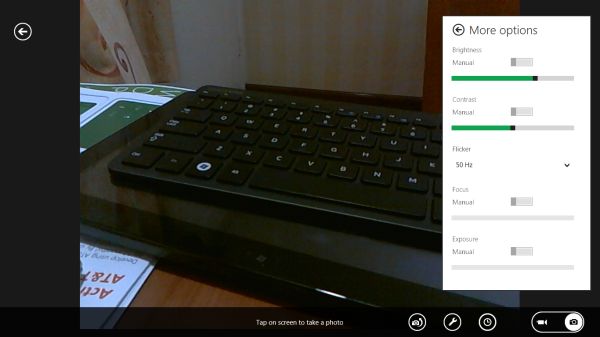
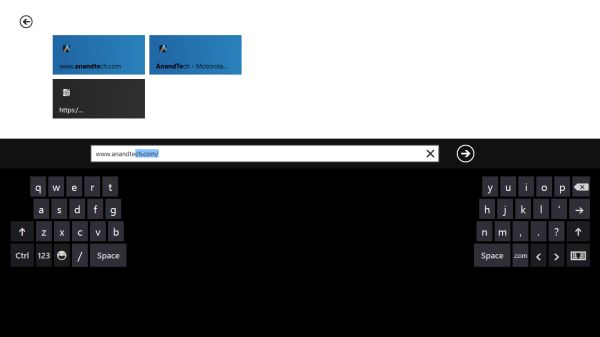








235 Comments
View All Comments
theangryintern - Thursday, September 15, 2011 - link
"It's proven itself in the phone form factor"Yeah, cuz WP7 phones are just flying off the shelves. /sarcasm (in case you couldn't tell)
Shadowmaster625 - Wednesday, September 14, 2011 - link
I like big buttons, I cannot lie. I have big icons I my desktop so as to facilitate remote usage.augiem - Wednesday, September 14, 2011 - link
Tell them what you think with your wallet. Pull a Vista on them. Do not buy Windows 8. Simple as that. Win 7 will be supported for probably 10 years. I for one am not going to screw productivity by installing this. When MS's revenues fall through the floor, they'll get the message.This is NOT the future of computing. As much as we'd all love to have Star Trek's computer where it just does everything for you, that's never going to happen.
jvillaro - Thursday, September 15, 2011 - link
You are as a consumer, in your right to just not buy it or use it. And MS is in their right to offer new things, change things up, take a risk and either fail or succeed.Garbage, idiotic, etc are your opinions... which many of us could think of you. That's the way it goes, maybe you could wait till it's released to make a real judgement.
Gimfred - Tuesday, September 13, 2011 - link
Why do the icons have to stay static? Like the look but think it will get in my way or my way will get in its way. If there are animated [informative] icons now, no reason they can't be improved on.
taltamir - Thursday, September 15, 2011 - link
You are confusing windows and linux.Windows has near 0 backwards compatibility. If you want to run an app or game that was made for windows 95, 98, or 2k you need to run it in linux under Wine because windows 7 will fail to run it.
@Metro: I hate it, its horrible. It looks neat on a tablet but how am I supposed to use it with a mouse and keyboard on my desktop or laptop?
mlambert890 - Thursday, September 15, 2011 - link
This post has to either be a joke or you are incredibly out of touch.Windows has 0 backwards compat? I run *DOS* apps in Windows 7. WTF are you talking about?
And if you didnt notice, Windows 7 has "XP compat" mode. A free instance of XP to run in a VM on a free desktop type 2 hypervisor.
Did you miss the compatibility tab and the "Run as ...." option that goes all the way back to W95?
Show me the app you can get to run in WINE that someone competent cant get to run under Windows. Maybe you ran into some outlier case, but thats like the guy who smokes 10 packs a day and lives until 90. Idiotic to try to pretend its the rule.
MSFT has suffered *mightily* for backwards compat unlike Apple and, yes, mighty Linux also. There are *plenty* of stranded apps that require recoding to work with newer libraries and newer kernel revs on Linux.
Wraith404 - Thursday, September 15, 2011 - link
How much time do you spend looking at your desktop? I do actual work, so I see mine about once a week. Live tiles are a gimmick derived from Android widgets, and are pretty much only useful on a fondleslab, and even then the usefulness is limited.damianrobertjones - Tuesday, September 13, 2011 - link
I'm used to using Windows Media Center so it won't be much of a change for me and as for that Fisher price thing.... People are BUYING ipads so you can see where everything is heading!fcx56 - Tuesday, September 13, 2011 - link
Exactly, I'm surprised no one has seen this coming. This interface began in 2005 with XP Media Centre Edition and with subsequent updates through Vista and 7, all they had to add were the tiles implemented in WP7 and here we are, a tablet interface to accompany ARM support.