Microsoft BUILD: Windows 8, A Pre-Beta Preview
by Brian Klug & Ryan Smith on September 13, 2011 12:05 PM EST- Posted in
- BUILD
- Windows
- Microsoft
- Windows 8
- Trade Shows
The Metro UI
The best way to describe Windows 8 is a cross between the Metro UI from Window Phone 7 and the desktop architecture of Windows 7. In fact, virtually everything but the desktop gets a Metro treatment in Windows 8.
The Windows home screen starts initially hidden behind a lock screen virtually identical to WP7’s - slide up on a large edge-to-edge background to unlock. Inside is the Metro start screen, which is comprised of a grid of live application tiles that behave almost identically to those in Windows Phone 7. Two sizes of tiles serve as both application launch shortcuts and notification areas that can be populated with notifications, graphics, and other status indicators.
The tiles populate a horizontal strip that can be scrolled back and forth, and tiles can be rearranged accordingly. There are a few new gestures here over what we’ve seen before in WP7, including a swipe up to select a tile, and multitouch scrolling plus tile repositioning. Swipe up on tiles, and you can select them to convert size, uninstall, or unpin from the home screen.
The new start menu is more than a user experience oriented at tablets, it’s also the design language Microsoft has adopted for the entire new Windows 8 experience.
The thing to realize is that this modality isn’t so much a view as it is a combination of both new start menu, new interface for making Windows usable from a mobile perspective, and a completely new interaction paradigm. The interface is designed to perform and behave in the same way across multitouch, active digitizer, and keyboard+mouse combinations.
There’s another set of gestures and features as well which make use of the four edges of the display. The top and bottom are reserved for application-specific functions, the left and right are reserved for two Windows 8 specific tasks.
Sliding one’s finger from the left edge onto the display allows for both fast application changes, and the multiple-window snap functionality that’s been demoed already. The split is roughly 1:4 and divides horizontal real-estate between two applications views at once. The narrower of the two requires some additional development support, but the aim is to create a workable touch interface without sacrificing multitasking.
Swiping a finger from the right edge of the display towards the center brings up what Microsoft calls charms. This is a view that includes status indicators, and functionality like search, share, start, devices, and settings.
These respective shortcuts then bring up panes that occupy the same area on the right, and do what you’d expect. Settings for example is a place each application to build out a preferences area, so that each application has a common place users will go to control things.
Likewise, share acts like an intelligent copy paste, sharing working elements between applications. Finally search can either look through files and applications or dive into strings surfaced by other third-party applications.
These left and right based gestures exist across not just the Metro-infused start screen, but the entirety of Windows.
Moving around and getting back to the home screen is accomplished by pressing the Windows button, which on the tablet we were loaned is its own physical button analogous to iOS’ home button. Pressing the keyboard windows button performs the exact same action and summons the start menu.
The current set of first-party applications is pretty spartan. There’s no maps, mail, or camera application, though Microsoft has already bundled a set of its own internally-created applications. These are entirely Metro themed as well. I mention camera because the sample hardware includes a front facing and rear facing camera, and at present the only way to access them is through the change user tile picture function, which can capture a photo from the front or back webcam.
Throughout the entire OS is a very WP7-like virtual keyboard, which supports a full size and thumb keyboard mode. There’s also a handwriting recognition mode which has two lines of handwriting input and is styled similarly to Windows 7’s tablet input keyboard.
The keyboard can be docked to the bottom of the display or detached and dragged around as well. I find that the split keyboard accommodates typing with thumbs and holding the device midair quite well.


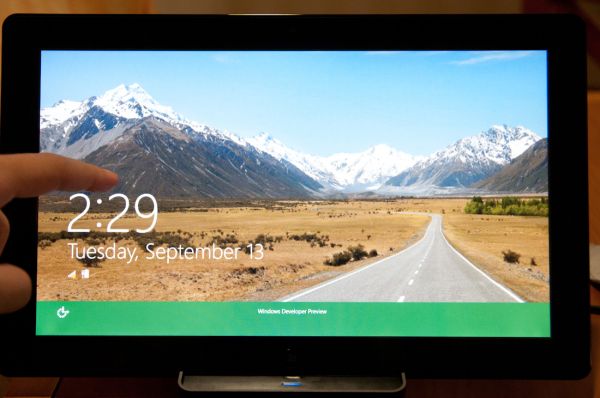
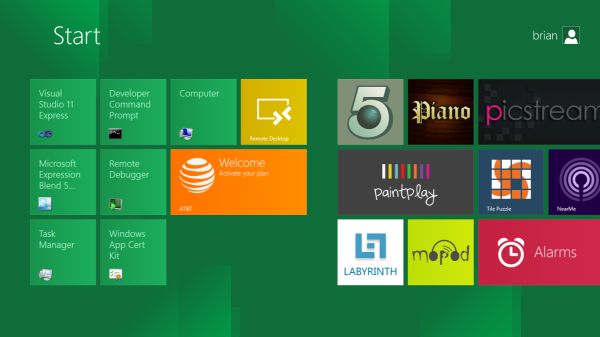
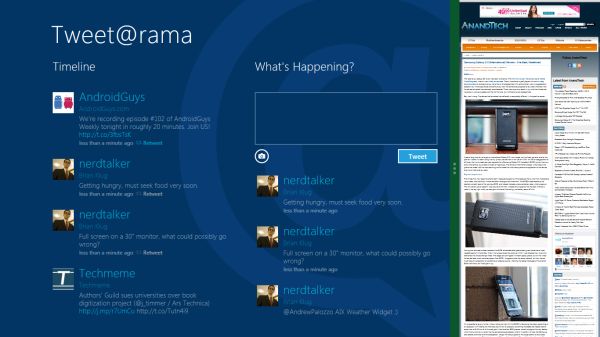
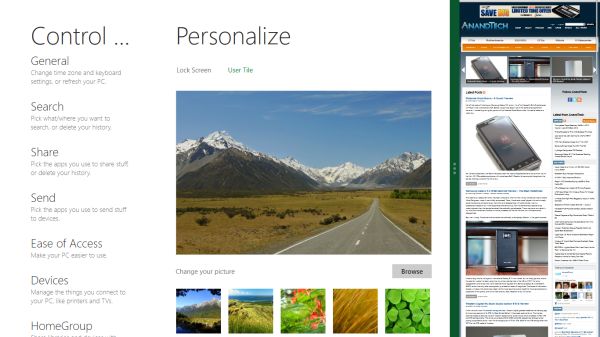
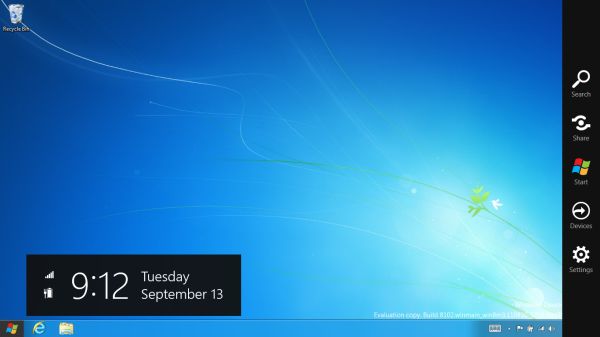

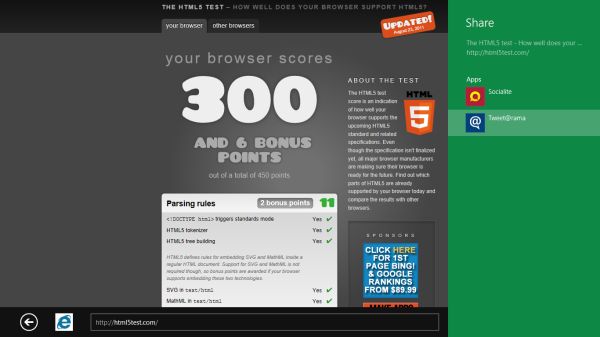
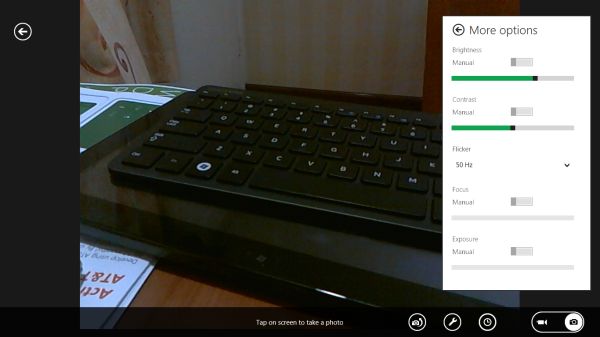
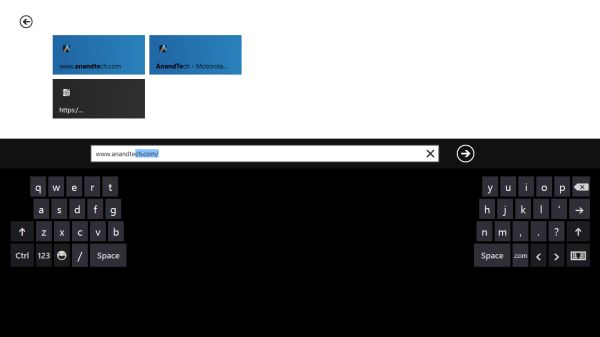








235 Comments
View All Comments
kevith - Friday, September 16, 2011 - link
Read the review, manaugiem - Wednesday, September 14, 2011 - link
I agree. This is an experiment... and one that is doomed to failure. Designers tend to be people of extremes and always push for "change" simply for change's sake. (Because it makes them look good, as if they're thinking outside the box. Contrast is easy to spot.) This is a knee-jerk reaction to the success of iOS. No power user or even business user will accept this because plain and simply it's a huge speedbump to productivity. iOS was so successful because it was targeted at an audience that was only interested in consumption, and even limited consumption at that. Desktops more often than not NOT used in a consumtive manner. (This of all the people sitting at work typing stuff into spreadsheets and running CSR software). This will not fly. It's an attempt to look "modern" by simplifying things for the unwashed masses, but it ain't gonna work. They're going to have to split windows into yet another branch, this time for consumption devices like tablets and media center PC's. This is a joke (and not a funny one) to any power user. Live titles??? Give me a break. Like I said, it's for consumption boxes. Who needs live titles to do your video editing / word processing / data crunching / etc job?futurepastnow - Tuesday, September 13, 2011 - link
Are we, as a society, so stupid and juvenile that we need big colorful buttons for everything? When you use this with a mouse and keyboard, not a touch tablet, you're going to feel stupid.Look! It's a button that's four inches across! I hope I don't miss it with the mouse cursor! *click* Oh, good, I got it. Boy, those little icons Windows 7 had sure were hard to click on.
And I am deeply concerned about my ability to turn this Metro s**t all the way off. Microsoft has stated that you won't be able to use Windows 8 without Metro. Folks saying "just turn it off" don't seem to get it- the Start Menu is *gone* in Windows 8 and this garbage has replaced it. Metro is the shell; it can't be turned off, yet. I think it's probable that MS will backtrack off its idiotic stance of forcing Metro on us, but they may not.
You think people want live icons? Remember the Sidebar? Neither do I. Nobody uses the Dashboard on OSX, either.
BioTurboNick - Tuesday, September 13, 2011 - link
The point is that they aren't just buttons, they are ways to see what is contained within the button or display information. I honestly don't get what's wrong. How often do you keep the start menu open? If everything you do is on the desktop, you'll barely ever see it.UMADBRO - Tuesday, September 13, 2011 - link
I know I rarely ever open mine. I have all the commonly used programs and links pinned to my taskbar. People are gonna piss and moan no matter what. Just ignore them.futurepastnow - Wednesday, September 14, 2011 - link
I don't leave the start menu open. That isn't the point. The point is that the start menu is not fullscreen.All of this Metro crap is fullscreen and it's so integrated into the OS that it can't all be turned off. It's silly fluff for touchscreens, and why should it cover up everything else I'm doing, every other window I have open, whenever the OS decides it needs to go fullscreen?
Fullscreen applications are not progress. They are, in fact, anti-progress, and just because Apple is doing it is no excuse. The olny things that should ever be fullscreen are movies and games and sometimes not even them.
This is not progress.
Ratman6161 - Wednesday, September 14, 2011 - link
As I have said elsewhere, my desktop is always hidden behind the many application windows I have open at any given time. Whatever information the buttons are displaying is irrelevant to me since I will rarely if ever see it.futurepastnow - Wednesday, September 14, 2011 - link
The big colorful buttons aren't going to be underneath all of your open windows. They're not on the desktop at the bottom. They''re going to be ON TOP OF your open windows any time you do anything that invokes the Metro interface- which will be often.Wraith404 - Thursday, September 15, 2011 - link
Not if you turn the garbage off. I feel for developers that waste time creating metro applications for anything but tablets. It's going to be hard disabled on 90% of desktops.futurepastnow - Thursday, September 15, 2011 - link
I'm not sure the average computer mom and pop computer user is going to be proficient enough to turn it off. They're just going to be angry about it, the way they were angry about Vista's aggressive UAC.Not good for Microsoft.